What To Do If You Experience A Technical Issue During Your Exam ( Live Proctored or SEB Exams Only)

If you are returning from a break and or suspect that your messages are not being received by your proctor. You may need a refresh to re-establish the connection.
Step-by-Step: How to Refresh Your Session
If the proctor asks you to refresh your session, or you suspect you are experiencing a connection issue, a refresh might help re-establish the connection.
Step 1: Refresh the Page
Refreshing is like giving your exam page a quick reset.
If you're using a regular browser (like Chrome or Edge):
Click the circular arrow 🔄 near the top of your screen (next to the address bar).
Or press:
F5 on your keyboard (Windows)
Command + R (Mac)
If you're using Safe Exam Browser (SEB):
Look for the refresh icon on the top left corner of the SEB window.

Tip: The refresh button may be small or easy to miss but clicking it will reload the exam page and try to reconnect you with the proctor.
What Happens After You Click Refresh in SEB
After clicking the refresh button, you’ll see a message like this:

Click “Yes” to continue. This will attempt to reconnect your exam session.
How to Exit and Relaunch
If refreshing doesn’t work, here’s what “exit and relaunch” means:
Step 1: Exit Your Web Browser or Safe Exam Browser
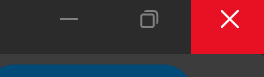

If you are using a browser like Chrome or Edge, Use the "X" on the top right side of your screen to exit

If you are using the Safe Exam Browser, use the steps below to exit the browser
Step 2: Re-Open Web Browser and Head to your My Exam Dashboard
Step 3: Resume Your Exam

Think of it like turning a light switch off and on to reset it.
Last Step: If You Are Still Experiencing Any Issues, Please Contact Support As Soon As Possible

If you’re unsure on what to do next:
📧 Email us at support@certiverse.com
Let us know:
- What error message you see
- What steps you’ve already tried
We’re here to help you get back into your exam quickly.
Related Articles
System Requirements: Live and Unproctored Exams
System Requirements This article describes the minimum system requirements for taking a live proctored or un-proctored exam using the Certiverse platform. It is the tester's responsibility to ensure that all system and hardware requirements are met ...Taking a Scheduled Live Exam with SEB
Starting Exam and Installing the Safe Exam Browser Once your exam has been scheduled, you can launch your exam at the start time by navigating to your exam dashboard. 1. Click on the "Start Exam" button 2. Download & Install the Safe Exam Browser ...Taking an AI Proctored Exam with Rosalyn and System Requirements
Below you will find information on Rosalyn. From taking an exam with Rosalyn to learning about the system requirements, this article will help gain a better understanding of taking an AI proctored exam Experiencing technical issues? Make sure to ...How to Reschedule a Live Proctoring Exam
Rescheduling a Live Proctoring Exam This article will guide you on how to reschedule your exam. If you have an SSO/Organization log in, please log in from your sponsor’s website first. Please note that to reschedule your exam, you must do so at least ...Safe Exam Browser: Privacy Statement
Safe Exam Browser (SEB): No Collection of Personally Identifiable Information (PII) At Certiverse, we understand that privacy is a priority for our candidates. To ensure a secure and fair testing environment, we utilize Safe Exam Browser (SEB) for ...